PXN 2119PRO WORLD OF WARPLANCE FAST LIKE THE THUNDER FLIGHT SIMULATOR JOYSTICK programmable controls, your flight your rules.
Product features
PXN-2119Pro Game Flight Joystick is composed of “rocker arm unit” and “throttle valve” ,Simulate the throttle rudder, simulate the throttle push rod of the aircraft, can set the throttle reasoning, come with a sense of damping feedback, and freely control the engine engine, Built-in dual vibration motors to simulate the vibration generated by real airflow, allowing you to experience a stronger sense of real game substitution.
PS4/XBOX ONE Compatibility
2119Pro is Compatible only PS4 for “Ace Combat-Unknown Territories” 2119PRO is Compatible only XBOX ONE is suitable for “Microsoft Flight Simulator 2020” and “Ace Combat-Unknown Territories” , FOR PC Windos XP 7/8/10 such as for Microsoft Flight Simulator 2020,War Thunder, H.A.W.X.2, World of Warplanes, X-Plane, Air Combat, and more. 【NOTE:DOES NOT Support Mac Apple Devices / PS3/PS5/XBOX ONES/XBOX ONEX/XBOX 360 XBOX SERIES X/S)

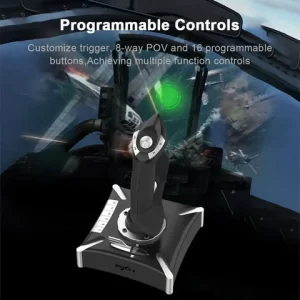
PC Connection Method
Step 1 Launch PXN official website (e-pxn) to download and install driver,details show below:Home–support–tools–find PXN joysitck software to download .step 2 Extract the downloaded driver,and install according to instruction.step 3 plug the PXN Flight joystick into pc usb port,computer will prompt new hardware and install automatically. step 4 then you can play game or conduct joystick settings in PXN Joystick
PS4/XBOX ONE/XBOX Series X/S Connection Method
PS4 /XBOX ONE /XBOX Series X/S Step 1 Plug the throttle into joystick, then plug the PS4 original controller into guidance port. (Original controller should be powered OFF) Step 2 Plug the joystick into PS4 console USB port.Step 3 PS4 Press No.12 button on joystick launching game to play./XBOX ONE/Series X/S Press No.13button on joystick launching game to play.
PRECAUTIONS
After connecting the computer USB, if the computer cannot recognize the PXN-2119 Pro, please download the PXN-2119 Pro driver. If the connection is successful but the buttons do not work, you need to enter the game settings page in the game and select the joystick mode. For the settings of “Microsoft Flight Simulator 2020”, you can view the detailed setting steps in E-PXN Official Website – Service – Joystick Game button settings X-Plane 11.







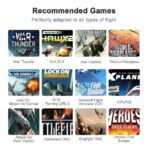
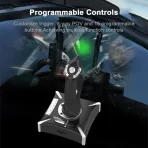













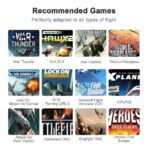
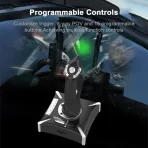







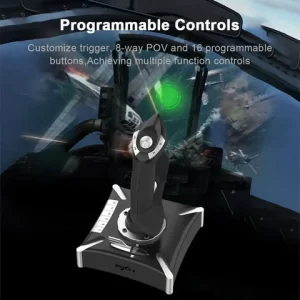


Reviews
There are no reviews yet.